1.4. Starting Eclipse¶
You can start Eclipse from the Run menu as
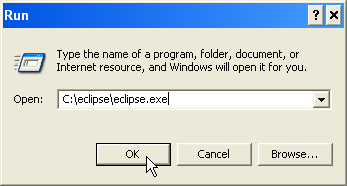
Starting Eclipse in windows
Note
Depending on installation of Eclipse, the path may vary.
First you will get the splash screen.
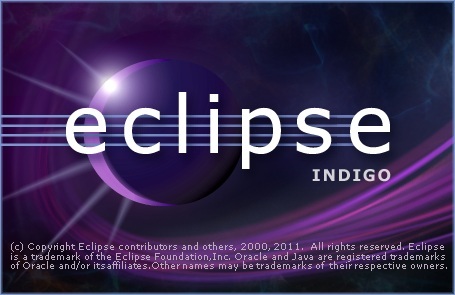
Eclipse splash screen
Then you would be asked to choose an eclipse workspace.
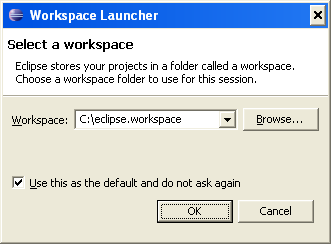
Selecting a workspace in Eclipse
Then you will get the Eclipse Welcome Screen. The welcome screen is only shown for the first time. After that you will always see The default view of Eclipse
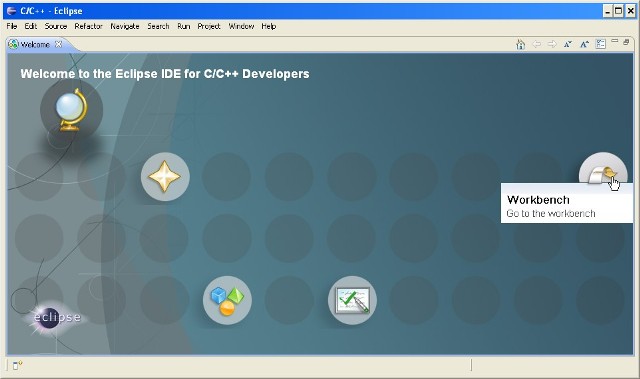
Eclipse welcome screen
As shown in the image, go to the workbench. You will see the normal Eclipse screen.
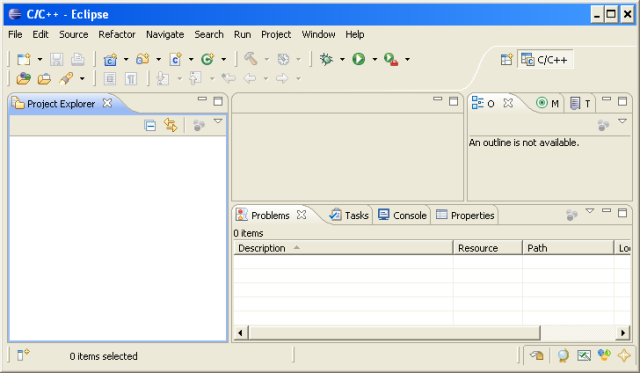
The default view of Eclipse
1.4.1. Different ways of starting Eclipse¶
These are some of the different ways you can start the Eclipse IDE.
You can start it:
From the GUI. Double click on Eclipse executable
Command line or the Run menu. Execute eclipse command. (If the eclipse command is in path.)
On Windows, you maybe able to use either of the command depending on where you installed Eclipse or what your path settings are.
C:\eclipse\eclipse.exe eclipse.exe eclipse
Similarly, for Linux
/opt/eclipse/eclipse /home/user/opt/eclipse/eclipse eclipse
For simplicity, we would use eclipse as the common command between Linux and Windows. And assume eclipse executable is in path.
Pass optional command line arguments:
# eclipse -vmargs -Xmx<memory size> eclipse -vmargs -Xmx700mFor convenience, we can also create separate desktop shortcuts with Eclipse specific startup settings.
1.4.2. Changing the startup behaviour¶
1.4.2.1. Java Settings¶
Eclipse is based on Java. You can change settings that effect Java.
The Java Virtual Machine used:
eclipse -vm c:\java6\jre\bin\javawAmount of startup memory allocated:
eclipse -vmargs -Xms100mAmount of maximum memory allocated to Eclipse:
eclipse -vmargs -Xmx700mOther JVM parameters:
eclipse -vmargs -XX:MaxPermSize=400m -Xms100m -Xmx700m
1.4.2.2. Eclipse specific startup settings¶
The workspace used by Eclipse:
eclipse -data x:/secure/eclipse.workspaceClean up the meta data:
eclipse -data x:/secure/eclipse.workspace -cleanEtc.
More about starting Eclipse can be found at this Eclipsepedia page