4.4.1. Installing a new Plugin¶
Note
If you are behind a network proxy, set it correctly in
4.4.1.1. Eclipse Market Place¶
From within the Eclipse GUI, this is the best way to install/update a plugin.
Got to
You will be taken to nice window to choose a variety of Eclipse Plugins
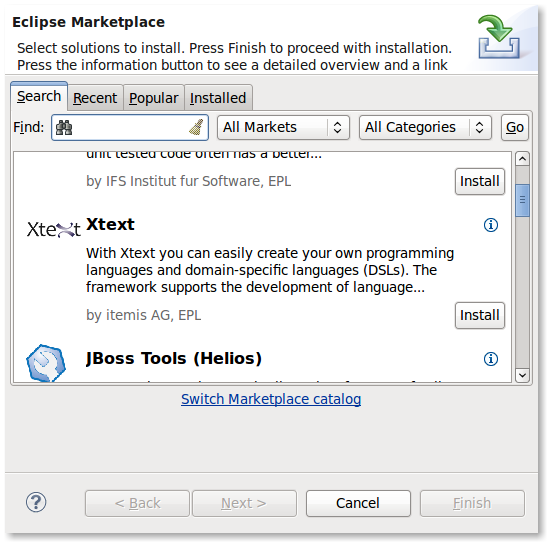
Eclipse market place UI to choose and install a plugin
4.4.1.2. Eclipse Update Site¶
This is the old way of installing a new plugin via Eclipse GUI.
Press
Press
Give and of the Repository URL
Every Plugin has a repository URL. This is also called the Update URL
e.g. http://jupiter-eclipse-plugin.googlecode.com/svn/trunk/site/ is the update URL of Jupiter Eclipse Plugin [1]
Eclipse would download information from the Repository URL.
Select the relevant Plug-ins
Press
Accept the license agreement and press
Eclipse would ask to restart... Please agree
Now the plug-in would be available with your Eclipse installation
Steps similar to above are shown in Installing CDT
4.4.1.3. Via Dropins (Dirty Way)¶
http://wiki.eclipse.org/Equinox_p2_Getting_Started demonstrates ways to install a new plug-in to Eclipse.
It is as easy as copy files to a specific folder and re-starting Eclipse:
eclipse/
dropins/
emf/
eclipse/
features/
plugins/
gef/
eclipse/
features/
plugins/
... etc...
| [1] | Jupiter is a code review plug-in tool for the Eclipse IDE. |