4.5. Keyboard Shortcuts¶
Keyboard shortcuts make developers/programmers productive. The support for keyboard shortcuts is feature rich in Eclipse.
Press Ctrl + Shift + L, Ctrl + Shift + L ( Ctrl + Shift + L
twice). You will get the keyboard shortcut lists window
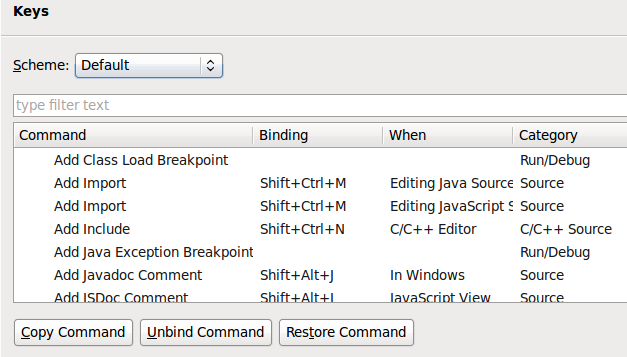
4.5.1. Schemes¶
The default scheme is the set of shortcuts of Eclipse. For users migrating from other IDEs (like EMACS/MSVC), Eclipse can be configured to use those shortcuts.
4.5.2. Context Sensitive¶
The keyboard shortcuts are context sensitive. e.g. while editing text
Alt + Down moves line down. While in text views, it goes to next
unread tasks.
4.5.3. Search Existing Keyboard Shortcuts¶
Its difficult to remember so many keyboard shortcuts. But in Eclipse, you can
easily search for the shortcuts. Just press Ctrl + Shift + L twice,
and type in the filter. Here is an image of searching only for
hierarchy
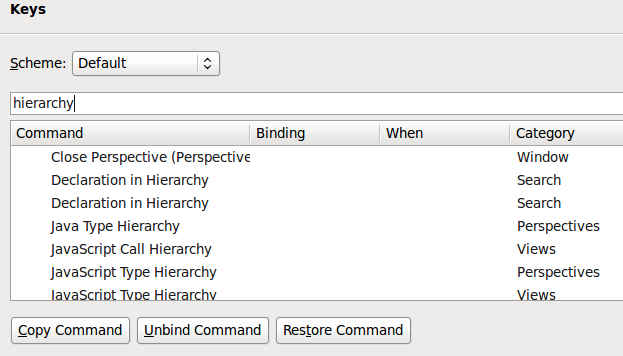
You can also see the description.
4.5.4. Create New Keyboard Shortcuts¶
For pre-existing actions, user can also create new keyboard shortcuts.
- Select the command from list
- Select and key in the shortcut
- If needed, select that shortcut should be active.
- If the keyboard shortcut has a conflict, it would be triggered in . (So that you don’t make mistake of assigning same keyboard shortcuts to more than one thing)
4.5.5. Update/Extend Existing Keyboard Shortcuts¶
Just like Create New Keyboard Shortcuts, you can update existing keyboard shortcut.
4.5.6. Multi Key Keyboard Shortcuts¶
Pressing Ctrl + Shift L once opens a preview of keyboard shortcuts.
Pressing Ctrl + Shift L twice (Ctrl + Shift L, Ctrl + Shift L)
opens the preferences on keyboard shortcuts. , is the delimiter.
4.5.7. Different Keyboard Shortcuts¶
What if you want to use “Different” keyboard shortcuts for the same operation?
- Select the command
- Press
- Now you have different keyboard shortcut. Just update this shortcut/command as described in Create New Keyboard Shortcuts.
4.5.8. Delete/Revert Keyboard Shortcuts¶
What if you want to delete all the keyboard shortcuts/customizations, press