2.3.2. Code Style¶
Note
This chapter is a continuation of Code Formatting
Tabs or Spaces? Or Both? Indent with 2 spaces? 3? 4? Or 8 spaces? Do these questions make any sense to you? If yes, you would be lucky to have Eclipse. If not — pity on your peer developers.
Most open source projects have their own strict coding conventions. [1] The feature of Code Style within Eclipse can make this task very easy for developers. Eclipse also supports profiles for using different coding styles. (Or share code style within in Organization.)
2.3.2.1. Profiles¶
A profile is a set of rules for Code Style/formatting.
By default, Eclipse has the following profiles.
- GNU
- K&R
- BSD/Allman
- Whitesmits
You can also create/share your own profile. For e.g. let’s take [BSD/Allman] profile, and extend it.
Go to . You will get a list of Code style profiles

Code style profiles
Click on New and select the base profile.
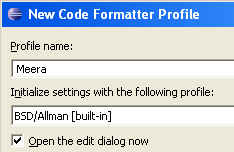
New Code Style
Extend the profile and save it.
Now we have profile Meera that is almost same as BSD/Allman
but uses SPACES instead of TABS.
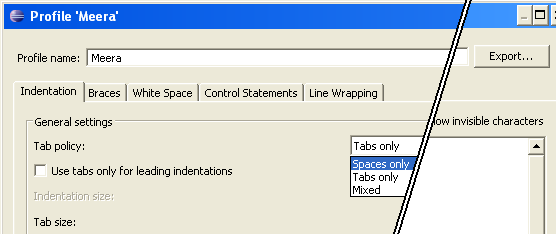
Editing Code Style
You can see the effect of your settings in the right area of the dialogue box. This will give you a hint on changing the style. The Eclipse code style formatter is much more extendible.