2.1.8. Jumping within the file¶
If you want to jump around the source file, here are some of the quickly used keyboard shortcuts.
| Action | Key |
|---|---|
| Next Member | Ctrl + Shift + Up |
| Previous Member | Ctrl + Shift + Down |
| Jump to Matching Bracket (Parenthesis) | Ctrl + Shift + P |
| Incremental find next | Ctrl + J |
| Incremental find previous | Ctrl + Shift + J |
| Next Annotation | Ctrl + . |
| Previous Annotation | Ctrl + , |
| Last edited place | Ctrl + Q |
| Previous cursor position. | Alt + Left |
| Next cursor position. | Alt + Right |
| Goto Line | Ctrl + L |
| Quick Outline | Ctrl + O |
2.1.8.1. Annotations¶
Annotations are markers. They are generated from the multiple sources like:
- Bookmarks
- Breakpoints
- C/C++ Indexing errors
- Search results
- Compiler errors/warnings
- FIXME/TODO Markers
- Etc.
When you press Ctrl + . (![]() ) /
) / Ctrl + , (![]() ), you can go to
the next / previous Annotation. You can enable/disable/skip certain annotations
at your convenience.
), you can go to
the next / previous Annotation. You can enable/disable/skip certain annotations
at your convenience.
From the drop down menu, you can
Select/Remove which annotation are selected for Jumps. (The drop down menu is available
when you press the small down button on the right of the
![]() or
or ![]() button.)
button.)
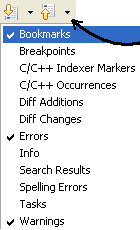
Select/Remove which annotation are selected for Jumps
For improved visual feedback, it is also possible to configure how the annotations look. would take to Annotation Preferences. Their meaning is shown in the next table.
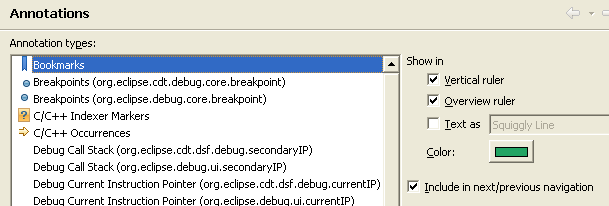
Annotation Preferences
| Vertical Ruler | Show the annotation marker on the left of editor. |
|---|---|
| Overview Ruler | Show the annotation overview on the right of editor. |
| Text As | Formatting of the text within editor. |
| Color | The color used for formatting within editor. And on the right overview ruler. |
| Include in... | Go to the marker when Ctrl + . Ctrl +, are pressed |